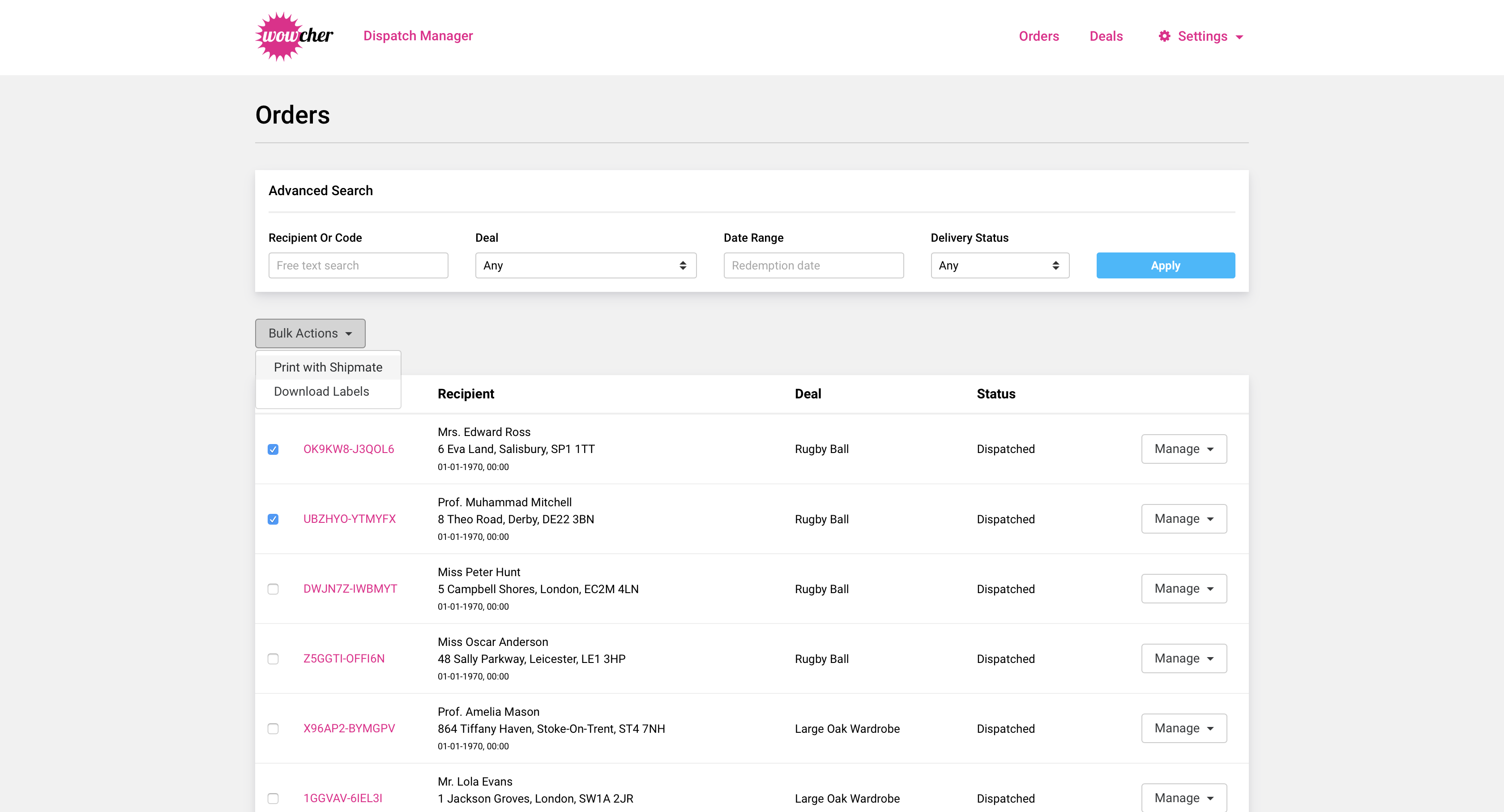Wowcher Dispatch Manager - User Guide
Table of Contents
Introduction
The Wowcher Dispatch Manager allows you to generate and print Hermes parcel labels for redemptions against your Wowcher and LivingSocial deals.
Signing In
To access the Wowcher Dispatch Manager, simply sign in with your Wowcher Merchant account here.
If your account has not been set up for use with the Dispatch Manager, please contact support by emailing Wowcher Support.
Shipmate
Shipmate is a parcel labelling platform that is used to generate parcels labels with Hermes and retrieve tracking information.
The Wowcher Dispatch Manager integrates the majority of Shipmate's functionality into its pages, however some scenarios may require you to access your Shipmate account.
When your Merchant account is added to the Dispatch Manager, you will receive an email inviting you to complete the registration for your Shipmate account.
Your Orders
The Orders area of the application lists all of the redemptions against your Wowcher and LivingSocial deals.
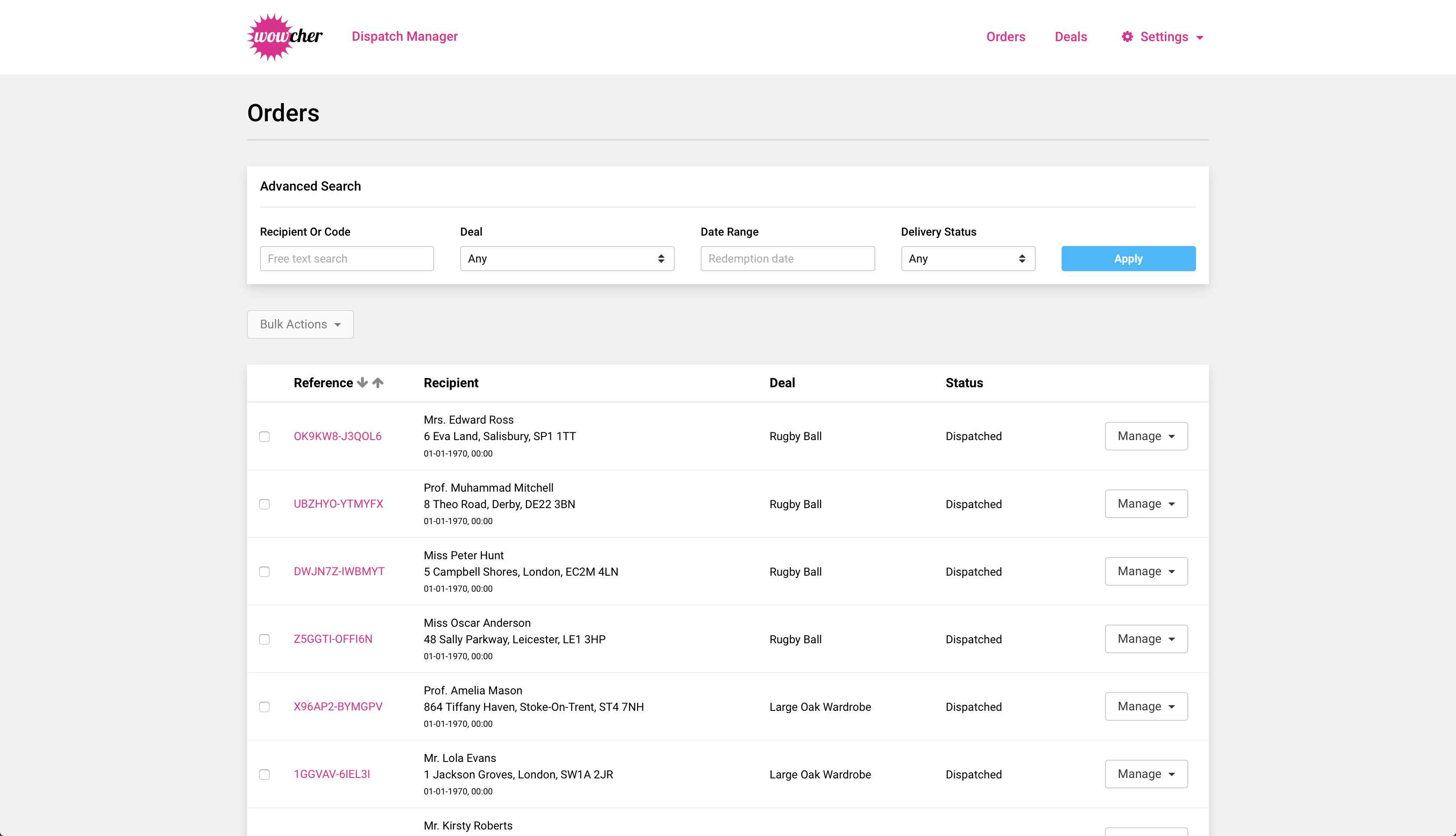
Searching Orders
The Orders area allows you to filter through your orders, allowing you to prioritise your workflow. To search, simply enter or select the options you wish to filter by and click the “Apply” button.
- Recipient or Code: This field allows you to search on the voucher code, recipient name and recipient address.
- Deal: This field allows you to select a specific deal to display orders for.
- Date Range: This field allows you to select a date range to display orders for.
- Delivery Status: This field allows you to select an order status, only orders of the selected status will be displayed.
- Redeemed: The Order has been redeemed, but no actions have been taken.
- Processing Order: The Order is being processed
- Dispatched: A shipping label has been printed for the Order and it has been dispatched.
Viewing your Orders
The Order page displays key information such as Deal and Recipient information, as well as what items are included in the order.
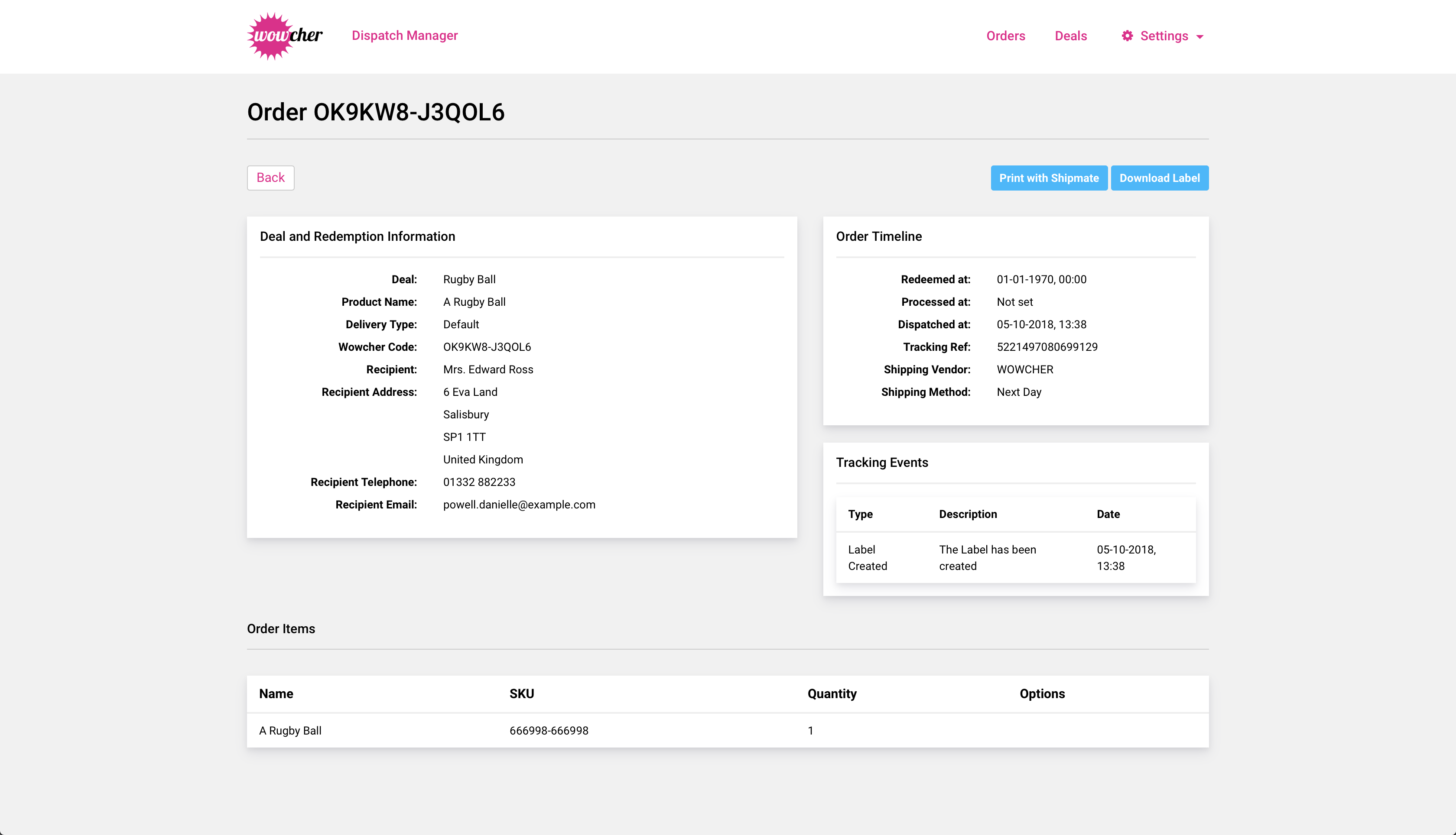
Once your order has been dispatched, the Dispatch Manager will pull tracking information back to notify you of the status of your deliveries.
Deal Configuration
The Deals area of the application allows you to manage the active deals that you have with Wowcher and LivingSocial.
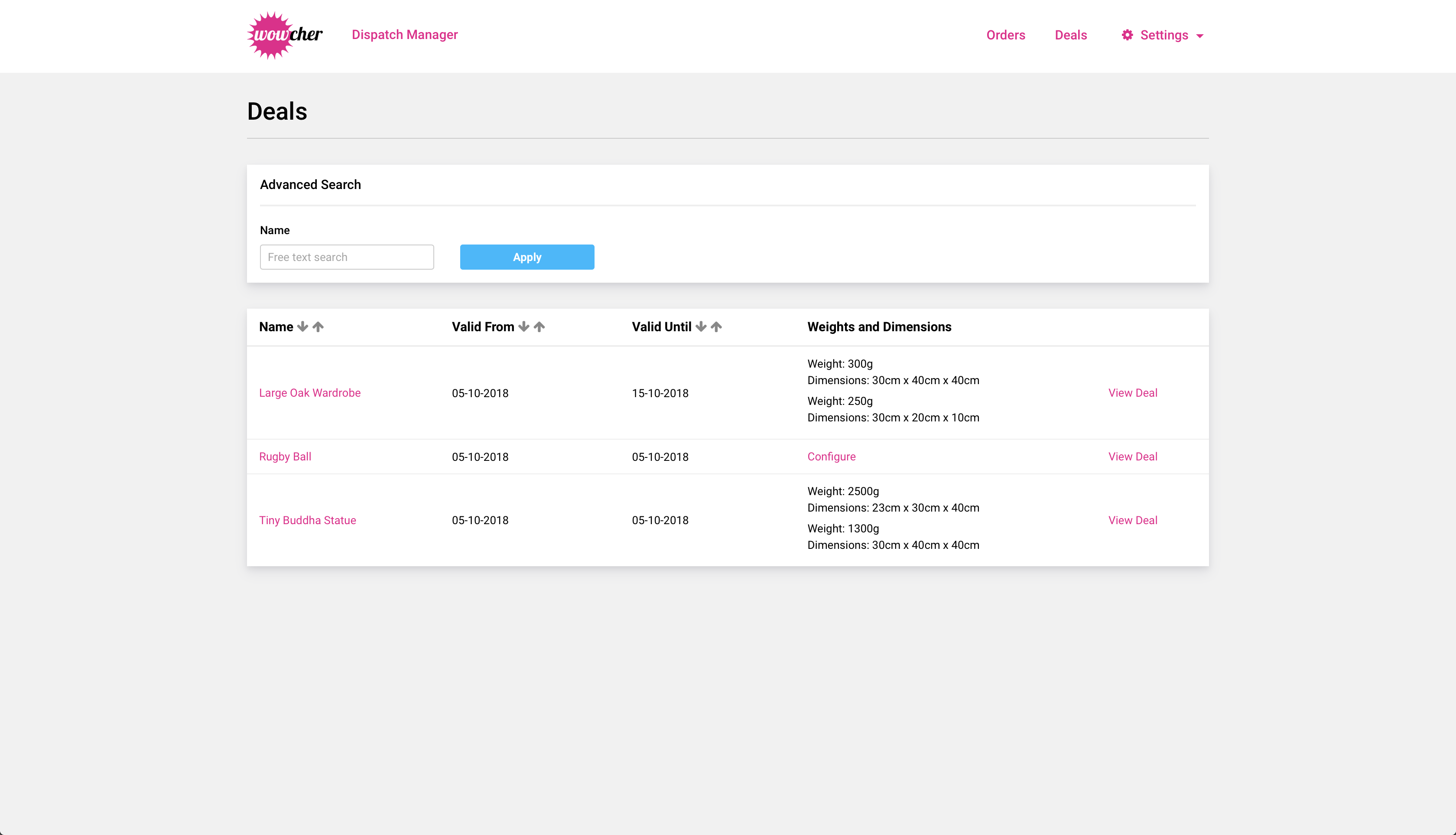
In order to dispatch an Order, you must configure the Deal that it was redeemed against. Configuring a Deal consists of specifying how many parcels are required to ship an Order for that Deal and supplying the weights and dimensions of those parcels.
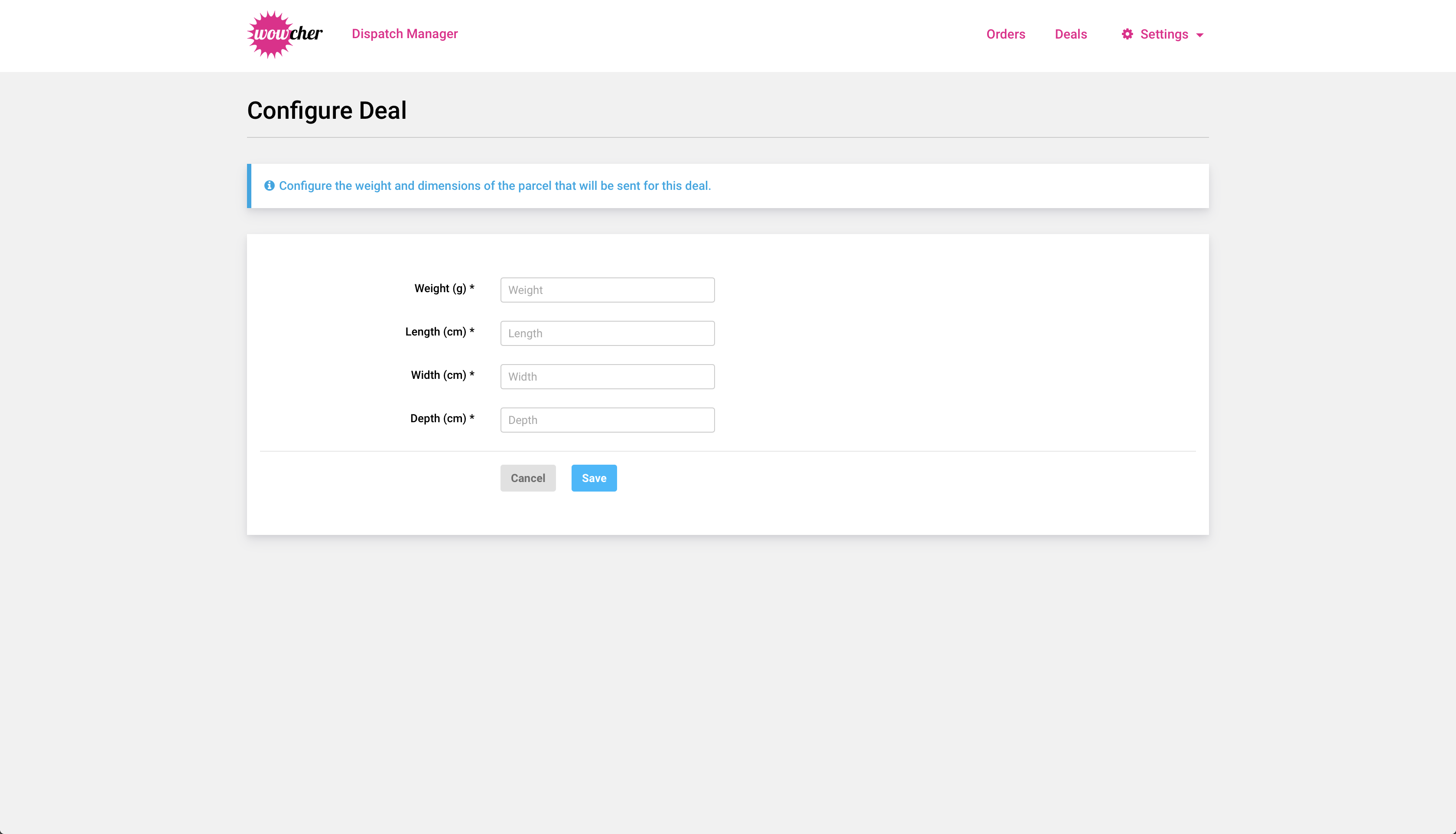
To configure a deal, go to the Deals area and you can select the “Configure” link for an unconfigured deal, alternatively, you can manage deal configuration from the View Deal page by selecting “Configure” or “Add a Parcel”.
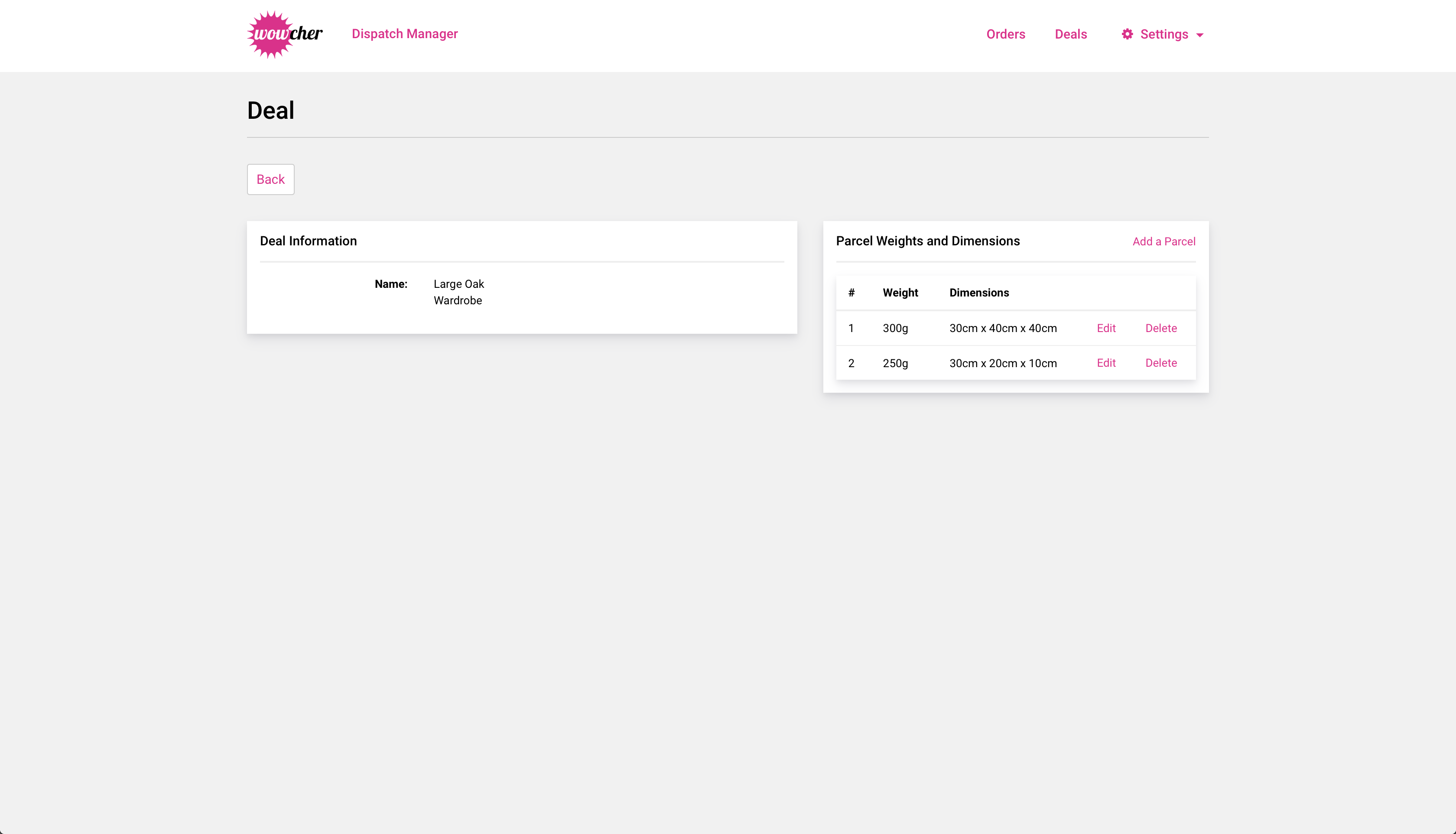
You can also edit or delete parcels if you have misconfigured a deal.
Generating Parcel Labels
The purpose of the Dispatch Manager is to provide you with an easy way to generate parcel labels in order to fulfill the Orders you have received through the Wowcher and LivingSocial platforms.
To generate a parcel label, you must first ensure that the deal the redemption is for has been configured as described in the Deal Configuration section.
Once you are ready, you will be able to click on the “Generate Label with Shipmate” button from the View Order page, or from the actions dropdown in the Orders list page.
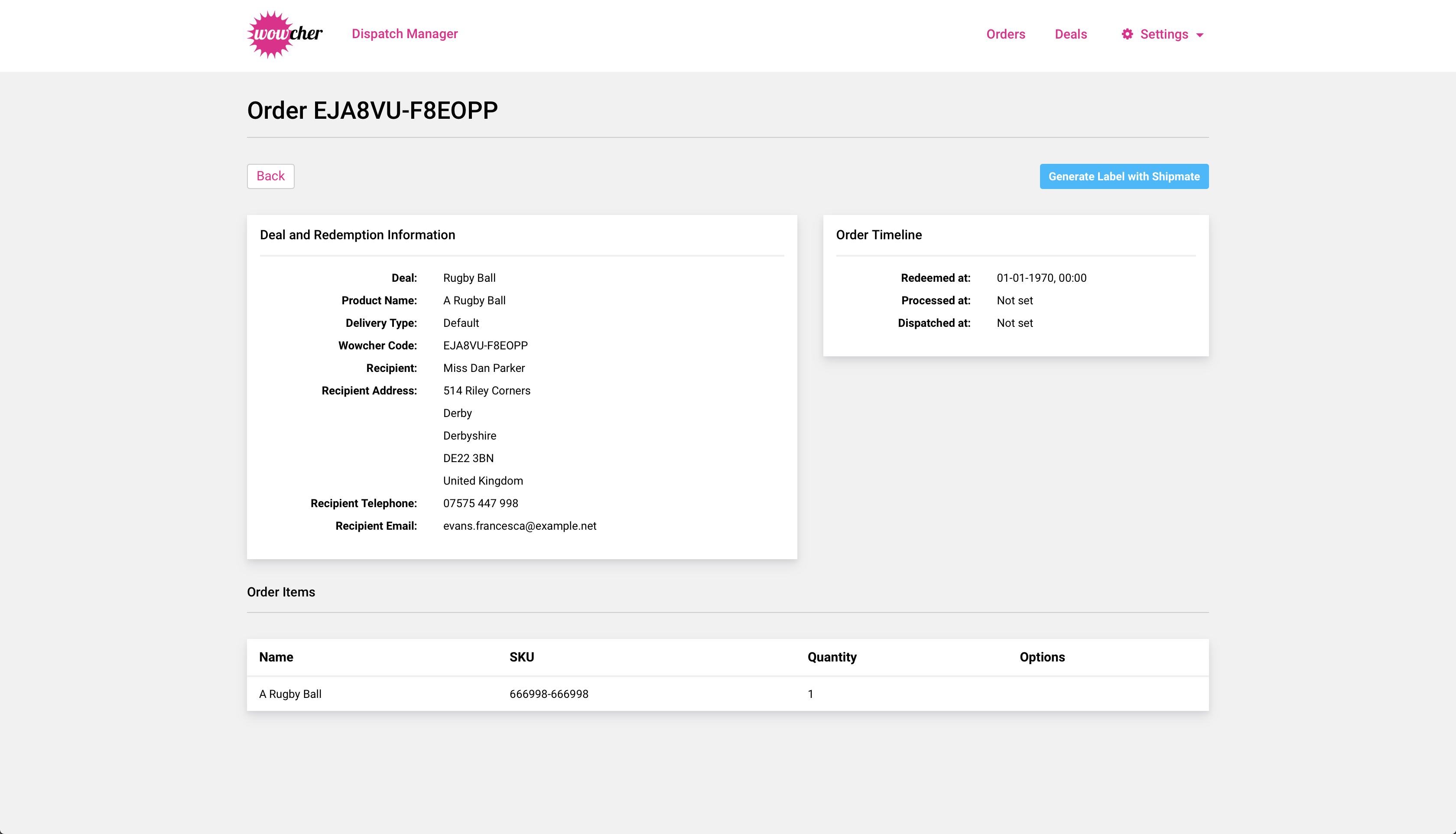
Once you have selected this option, the Dispatch Manager will retrieve a list of available Delivery Services that can be used to send the selected Order and display them to you in a popup window.
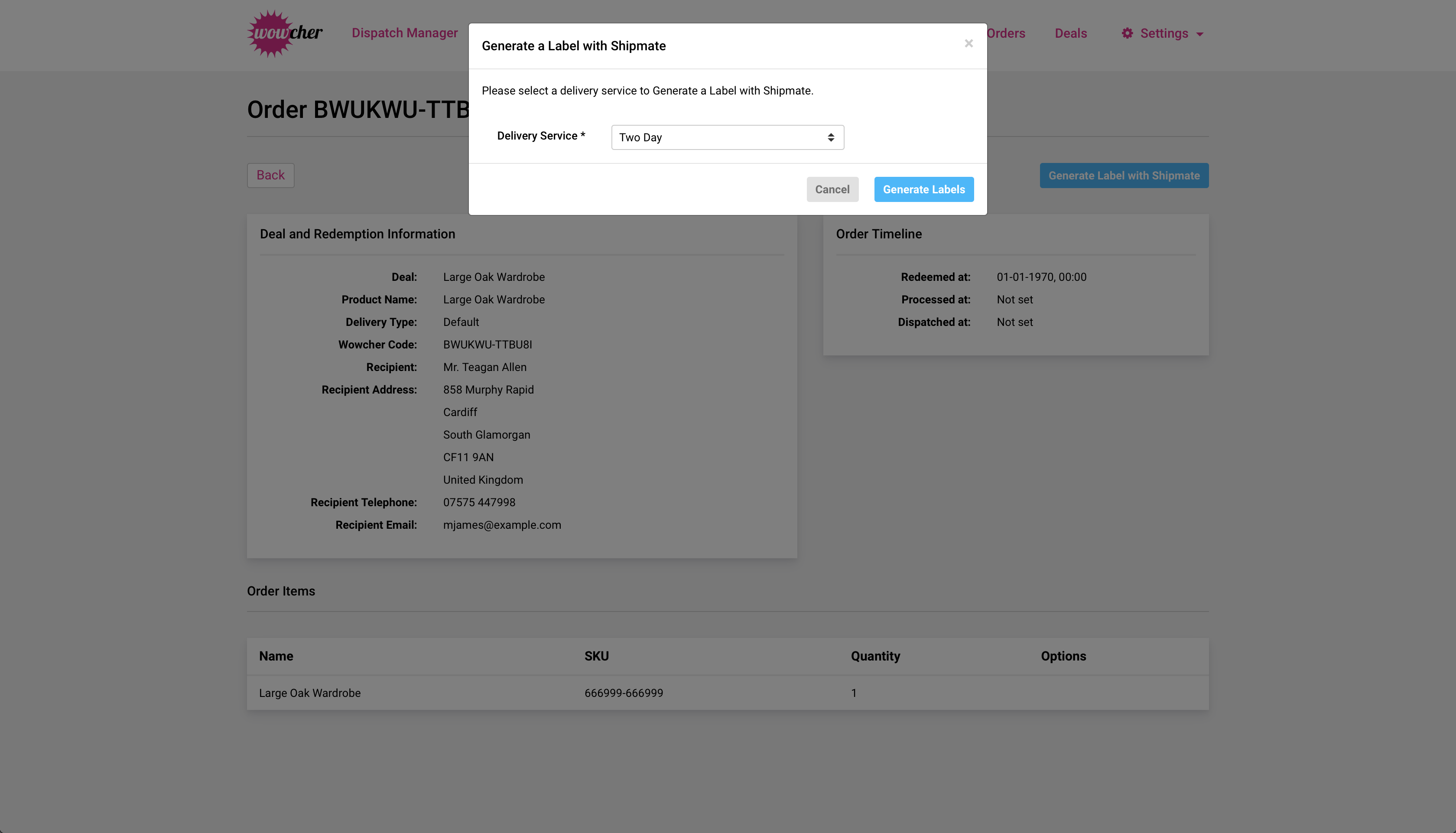
Select the service that you would like to use, and click on the “Generate Labels” button. This will request labels from Shipmate based on the configuration of the Deal. This action also retrieves a tracking number and sets the Order as processing.
When shipping labels are generated, Shipmate will also attempt to print them for you using the Shipmate Desktop Application. This allows you to print labels directly from the Wowcher Dispatch Manager.
Once your parcels have been scanned by Hermes, your Orders will be marked as dispatched.
Downloading Parcel Labels
Once a label has been generated with Shipmate you can select to download a PDF version of it. This can be done from the Orders list page in an Order’s actions or from the View Order page by clicking on the “Download Label” button.
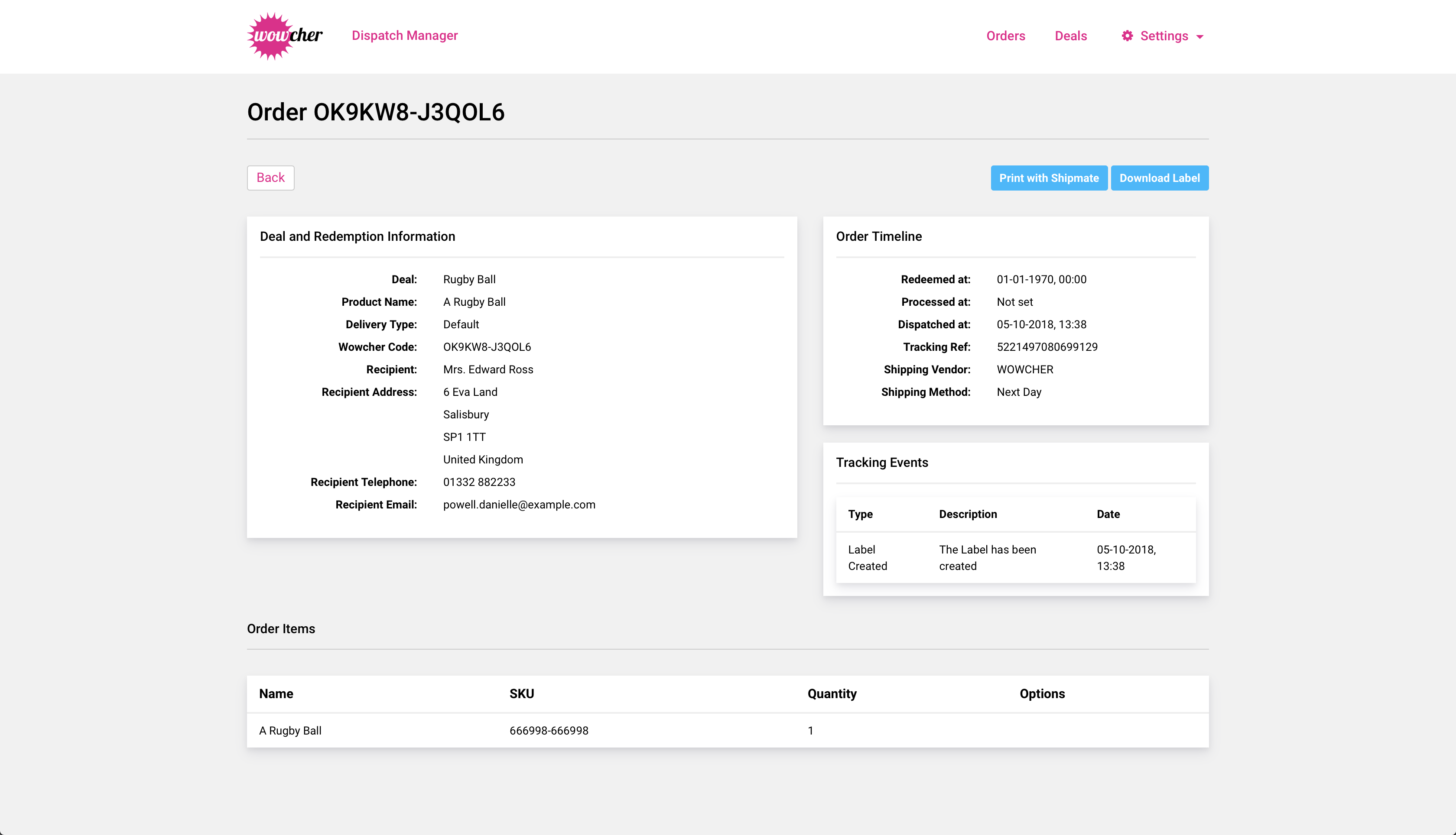
Printing Parcel Labels
Once a label has been generated with Shipmate you can print it to a thermal label printer using the Shipmate Windows Desktop Application .
This can be done from the Orders list page in an Order’s actions or from the View Order page by clicking on the “Print with Shipmate” button.
In order to print your labels, you will need to be signed in to the Windows Desktop Application using the Shipmate Account you were provided with. You must also have Webprint enabled in the Desktop Application as described here.